High-Speed data loading process for Binance and BitMEX is here!
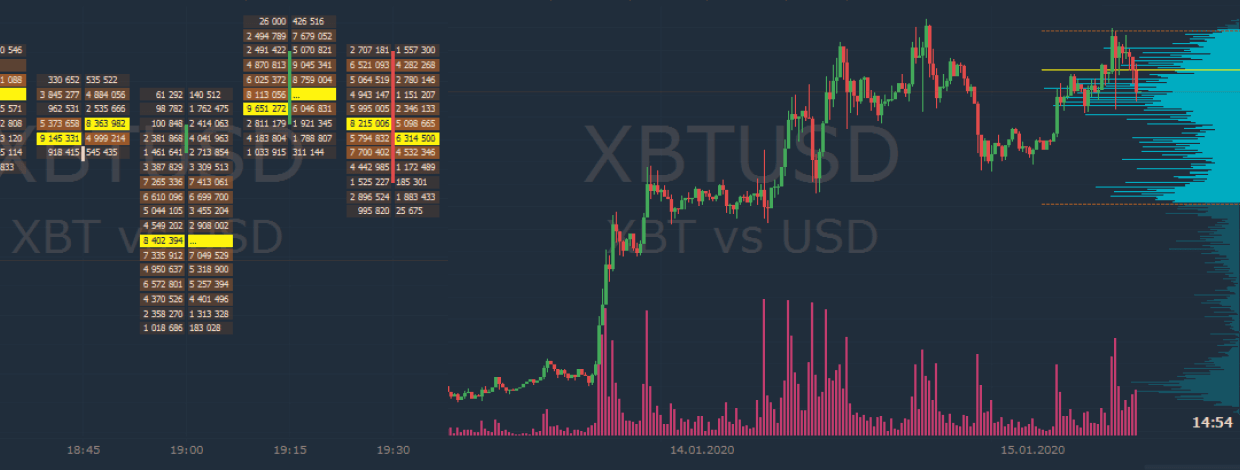
Navigation
We’re aware you’ve all been patiently awaiting the release of the latest version of Quantower, so we’re delighted to announce that it is ready to use. Here’s what the new release includes:
High-Speed volume data loading for BitMEX and Binance
Almost all crypto exchanges provide price and volume data on currencies, traders can use Volume Profiles, Cluster chart (a.k.a. Footprint), VWAP, Time Statistics & Histogram, and other volume tools for advanced analysis. But the main problem that traders face when working is the low speed of volume data loading from exchanges.
In this release, we have added a new mechanism that significantly speeds up the loading and processing of volume data. Depends on timeframe and symbol, the download speed can be increased from 10 to 1000 times (!). Here are two examples of loading volume data on BitMEX for XBTUSD:
- Daily chart for 1 year
- 1-hour chart for 1 month
At the moment the accelerated loading works for two exchanges — Binance, BitMEX. It's already available for all users with licenses where volume analysis is available — Crypto package, All-in-One package, and Volume Analysis itself. The depth of historical data for volume analysis is 1 year. Soon we will increase the depth up to 5 years, as well as add more exchanges.
Don't have a license!? It's time to buy it and start using volume analysis at full power!
Added Reverse button to the Chart, DOM Trader and DOM Surface panels
We continue to improve the functionality of the DOM Trader panel ... In this release, we added the Reverse button, which will reverse a current position on the selected symbol. For example, if you have a +1 long position, clicking on the Reverse button will send -2 short market orders and your current position will be -1 short.
Added Quick Order Quantity buttons to the DOM Trader panel
We’ve added quick quantity buttons for orders in the DOM Trader panel. You can type an order quantity manually or enter one using the order quantity buttons. To change the value on the buttons or add additional ones, go to the panel's Settings -> View and in the text box OE qty buttons enter new values using the split “;". The value immediately changes on the corresponding number pad button.
Improved Alerts in Watchlist panel
Do you know that in all table panels we have Setup Actions, which allows you to set filters and alerts? In the new version, we've added more equations for conditions, like Cross, Cross Above or Below. Also, now in conditions, you can compare the values of two columns.
Now, what are you waiting for? Go download the update, read about the other awesome additions, and let us know what you think!
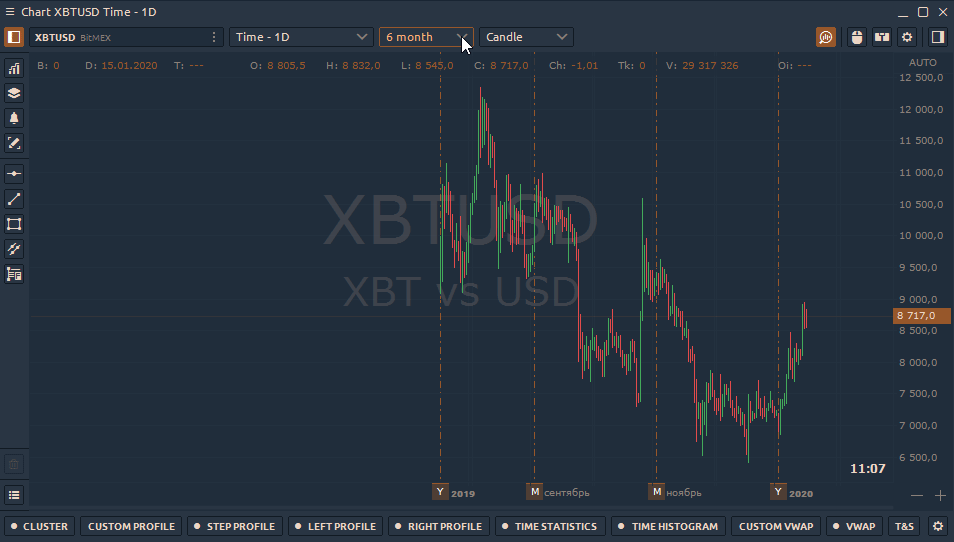
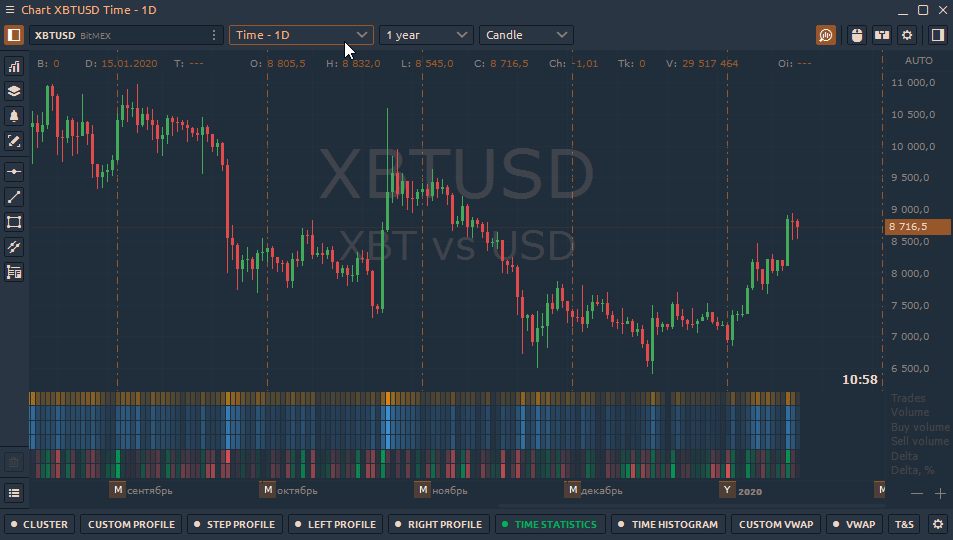
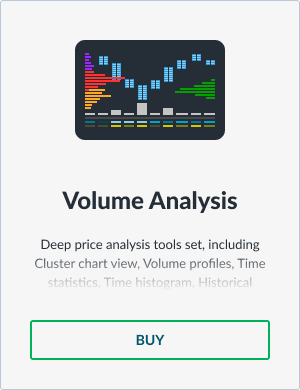
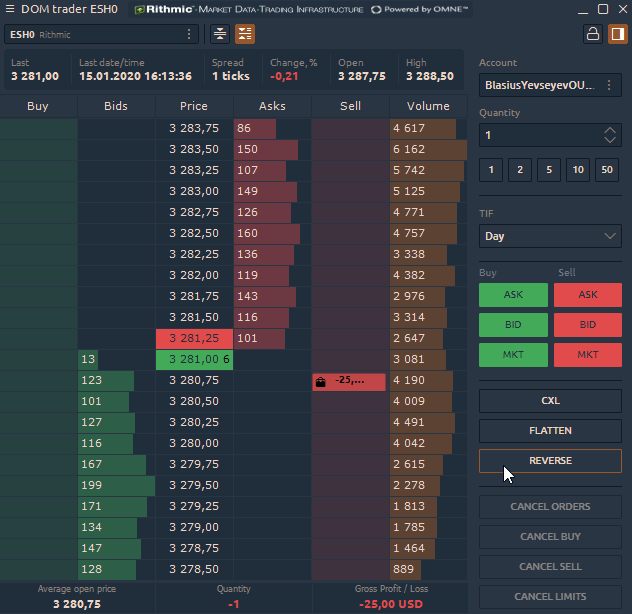
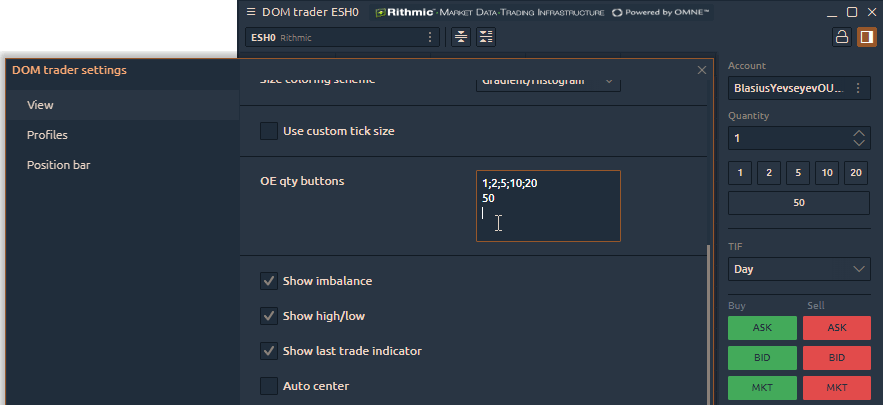
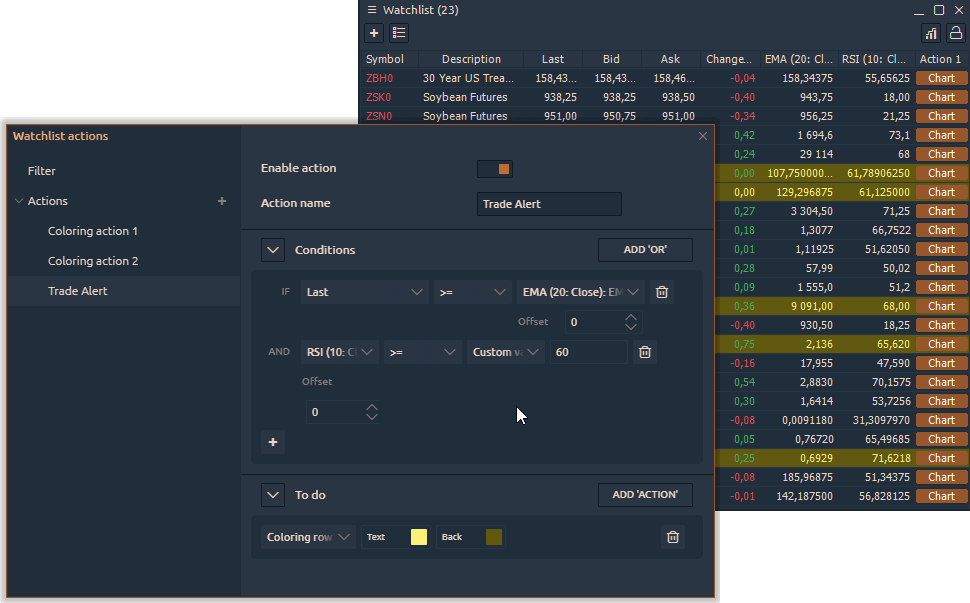



Comments